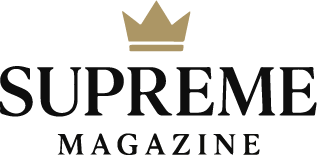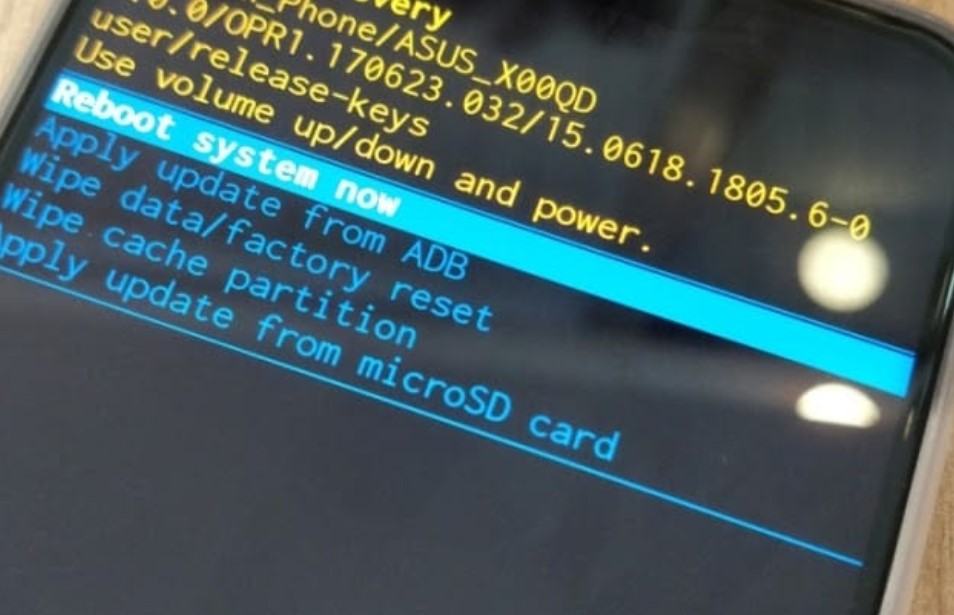
Zenfone 6 Undelete Files
Losing important files on your smartphone can be frustrating—especially when it’s photos, videos, or documents that matter most. But if you’re using an ASUS Zenfone 6, undeleting files is more possible than you think. Whether it was a mis-tap or a full folder accidentally wiped, there are several effective methods you can use to recover deleted files on Zenfone 6.
The good news? Deleted files aren’t immediately removed from your device. Instead, they stay in storage until new data overwrites them. That means acting fast gives you the best chance to restore lost data.
In this detailed guide, we’ll explore multiple ways to perform Zenfone 6 undelete files recovery, with both free and advanced methods. We’ll also provide expert tips to protect your data from future loss.
Restore Zenfone 6 Files from Google Photos and Cloud Backups
Check Google Photos Trash
If you’ve synced your photos and videos with Google Photos, this is often the easiest way to recover deleted files on Zenfone 6.
Steps:
- Open Google Photos app.
- Tap Library > Trash.
- Select the files you want to restore.
- Tap Restore.
Explore Other Cloud Services
If you use services like:
- Google Drive
- Dropbox
- OneDrive
Check their respective Trash or Recently Deleted folders. Cloud backups often act as a safety net when local files go missing.
Enable Auto-Backup for Future Protection
- Go to Settings > Google > Backup.
- Toggle Back up by Google One.
- Enable Photos, Contacts, and App Data backup.
Using cloud backup is a fast and reliable way to undelete Zenfone 6 files without needing advanced tools.
Use the Zenfone File Manager’s Recycle Bin to Undelete Files
Not everyone knows this, but some versions of the Zenfone 6 come with a built-in Recycle Bin feature in the default File Manager.
How to Check:
- Open File Manager.
- Tap Recycle Bin (may be under Settings or Tools).
- Browse deleted files.
- Select and restore needed items.
If your version doesn’t have this feature, you can:
- Install a third-party file manager like X-plore File Manager or Solid Explorer with recycle bin support.
This method is great for quick recoveries without needing root or a computer.
Recover Files from Zenfone 6 Local or SD Card Backups
If you’ve set up local device or SD card backups, restoring lost files becomes much easier.
Restore from Local Backup
- Go to Settings > System > Backup & Restore.
- Choose Local Backup.
- Select a backup version.
- Restore your files or entire system.
Use SD Card for Manual Recovery
- Remove SD card from your phone.
- Insert into PC using a card reader.
- Use recovery tools like Recuva or PhotoRec to scan the card.
Use Professional Data Recovery Software for Zenfone 6
When no backup exists, professional data recovery tools offer the highest success rate to undelete files on Zenfone 6.
Recommended Tools:
- Dr.Fone – Data Recovery (Android)
- Tenorshare UltData for Android
- iMobie PhoneRescue
- FoneLab Android Data Recovery
Key Features:
- Deep scan for photos, videos, messages, and documents.
- Recovery from both internal storage and SD card.
- No root required for basic recovery (though root may unlock more files).
Compatibility Tip: Make sure your software supports Zenfone 6 and Android 10 or later.
Recover Zenfone 6 Deleted Files Without a PC
If you don’t have access to a computer, use mobile recovery apps to undelete Zenfone 6 files.
Best Android Recovery Apps:
- DiskDigger Photo Recovery
- EaseUS MobiSaver
- Undeleter Recover Files & Data
How to Use:
- Install from Google Play.
- Launch and grant necessary permissions.
- Run a scan for deleted files.
- Preview and recover desired files.
These apps offer a convenient way to recover files directly on the Zenfone 6, especially for quick emergencies.
Step-by-Step Guide: How to Use Recovery Software with Zenfone 6
Want the best possible recovery outcome? Follow these exact steps using PC software:
Step 1: Prepare Your Phone
- Enable Developer Options (Settings > About > tap Build Number 7 times).
- Enable USB Debugging under Developer Options.
Step 2: Install Recovery Software
- Download Dr.Fone, UltData, or similar on your PC.
- Launch the application.
Step 3: Connect Your Zenfone 6
- Plug the phone into your PC via USB.
- Authorize the connection if prompted.
Step 4: Scan and Recover
- Select Scan for lost files.
- Choose file types (e.g., photos, videos, documents).
- Review results.
- Restore selected files to PC or back to the phone.
Using a dedicated data recovery tool is the most thorough method for Zenfone 6 undelete files success.
Proactive Tips to Prevent Data Loss on Zenfone 6
Don’t wait for data loss to happen—take preventive action now:
Turn on Auto-Backups
- Use Google One, Photos, and Drive.
- Set daily or weekly sync intervals.
Backup to External Storage
- Copy files manually to a PC or external hard drive.
- Use apps like Super Backup & Restore or Helium.
Enable Recycle Bin Feature
- Use file managers that support soft-deletion before permanent deletion.
Use Real-Time File Protection
- Apps like Dumpster act like a trash can for all files.
- They allow one-tap recovery of mistakenly deleted items.
Final Thoughts: Zenfone 6 Undelete Files Made Easy
Accidentally deleted a photo or document on your Zenfone 6? You’re not alone—but recovery is absolutely possible.
Whether you use:
- Google Photos or Drive for cloud restoration,
- Recycle bin in File Manager,
- Powerful desktop recovery tools, or
- Mobile apps from Google Play…
…there are multiple ways to undelete files on Zenfone 6 successfully.
Frequently Asked Questions
Q1: Can I recover permanently deleted files on Zenfone 6?
Yes, but only if the deleted files haven’t been overwritten. Use desktop recovery tools or root-enabled apps for a better chance at success.
Q2: Do I need to root my Zenfone 6 for recovery apps?
Not always. Some apps recover basic files without root. However, root access often unlocks deep scans and more deleted data.
Q3: How long are deleted files stored in Google Photos?
Deleted photos/videos remain in Trash for 60 days, after which they are permanently removed.
Q4: Is there a built-in recycle bin on all Zenfone 6 models?
Some models include this in the File Manager app, while others may need a third-party file manager to enable recycle bin functionality.
Q5: Can I recover messages and call logs?
Yes. Tools like Dr.Fone or UltData can recover SMS, call history, and even WhatsApp chats, depending on root status and scan depth.